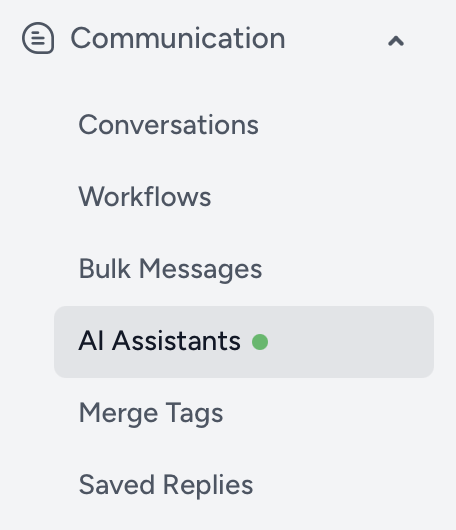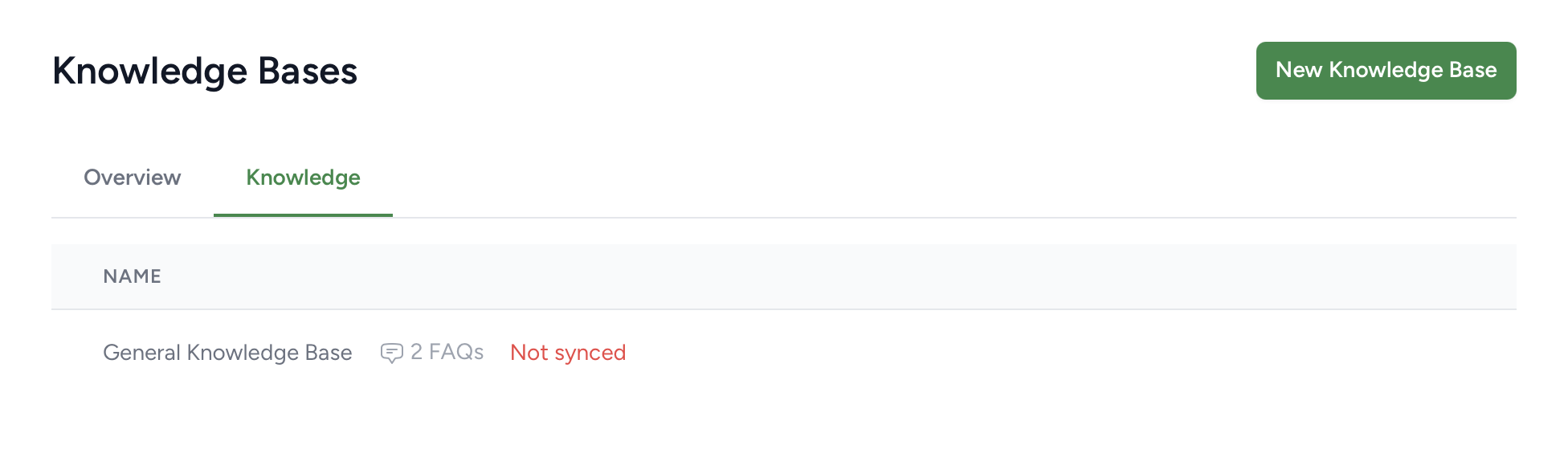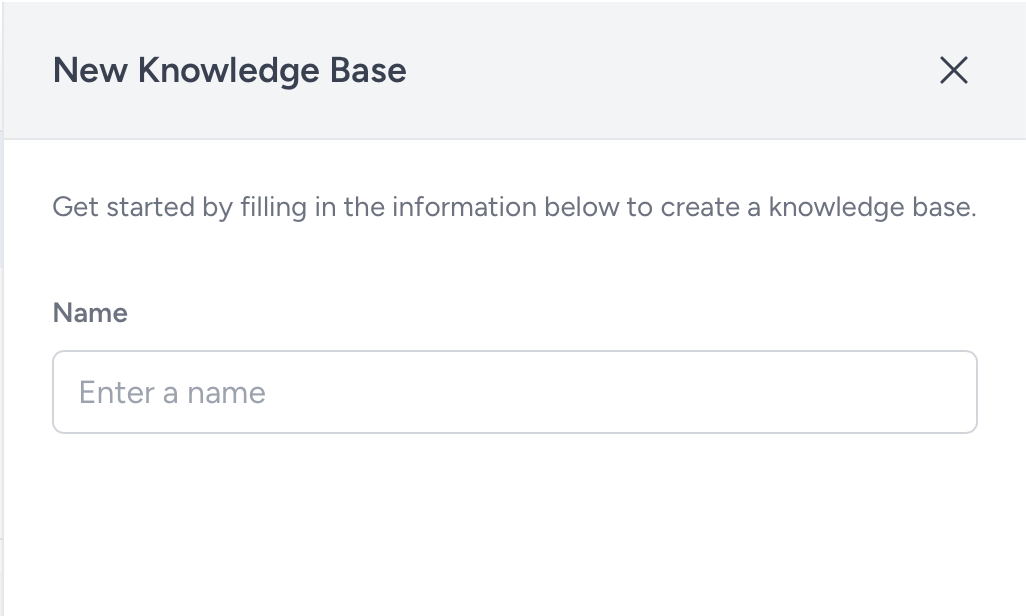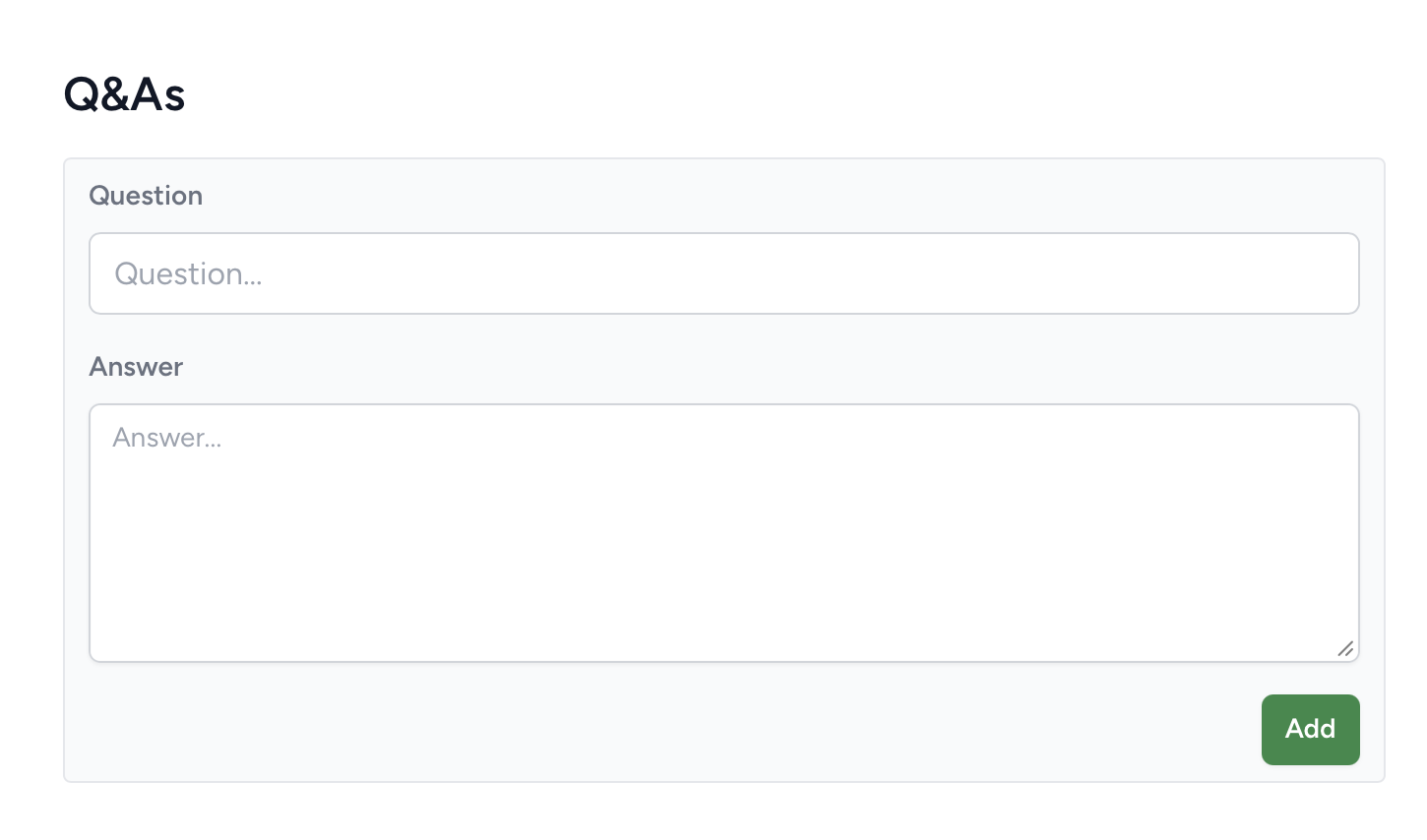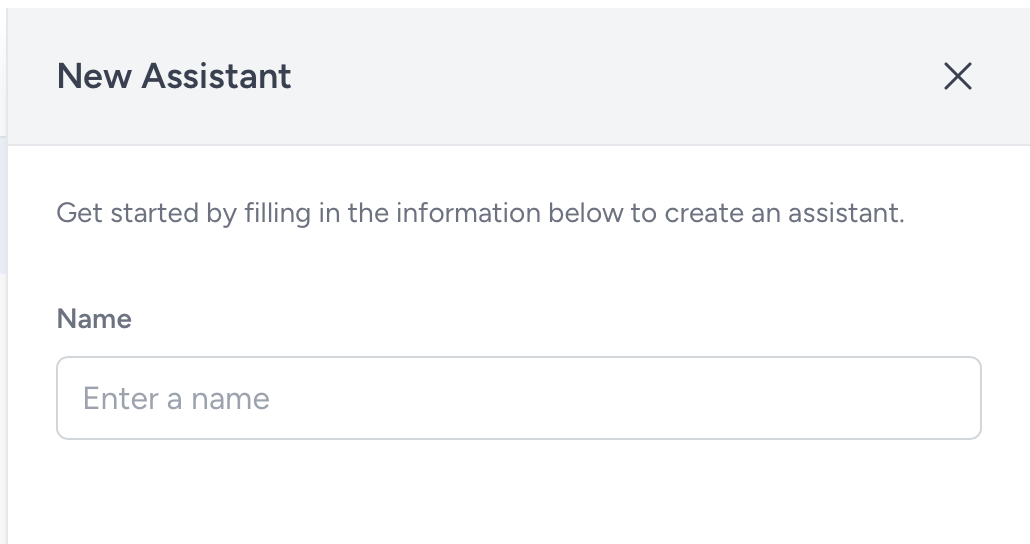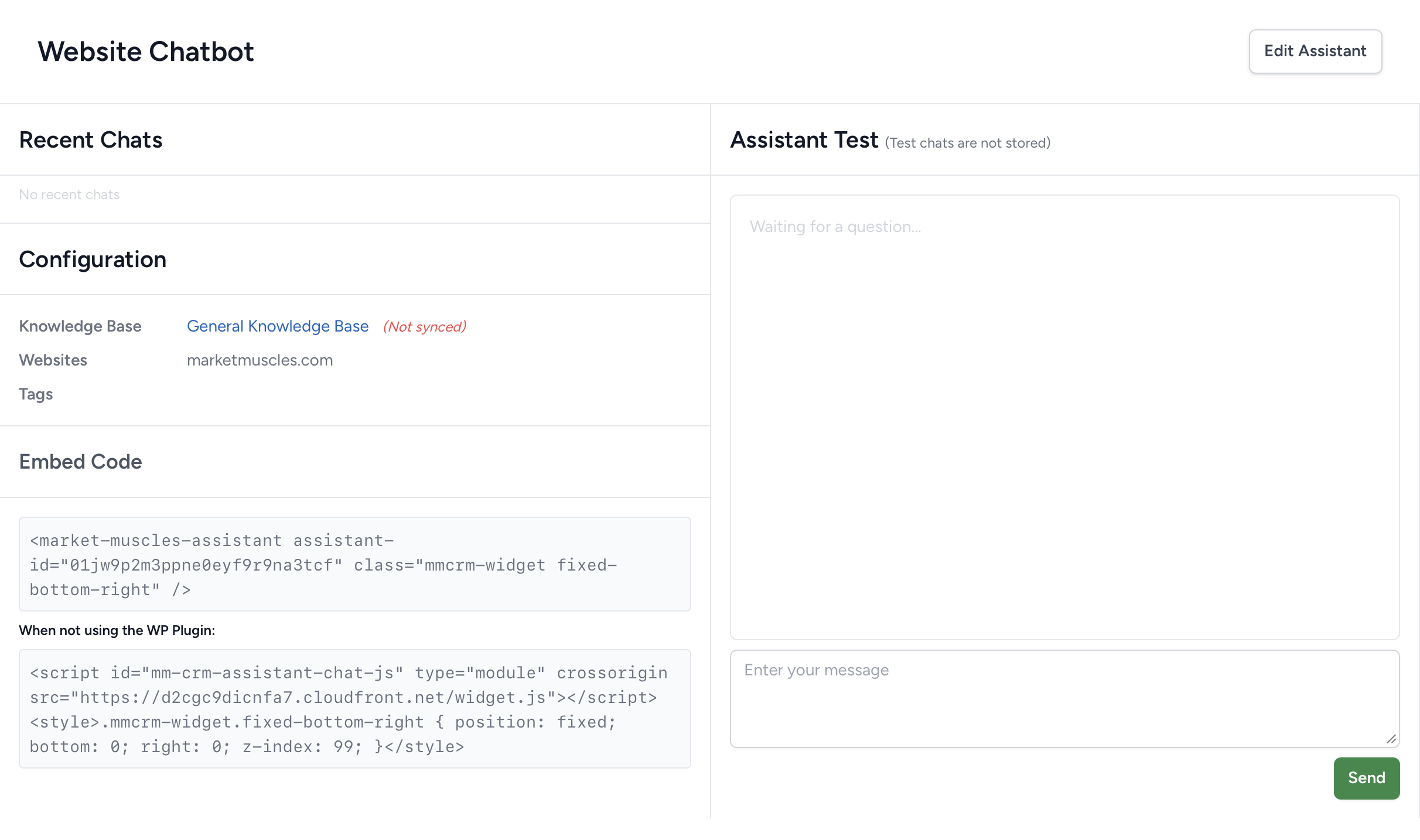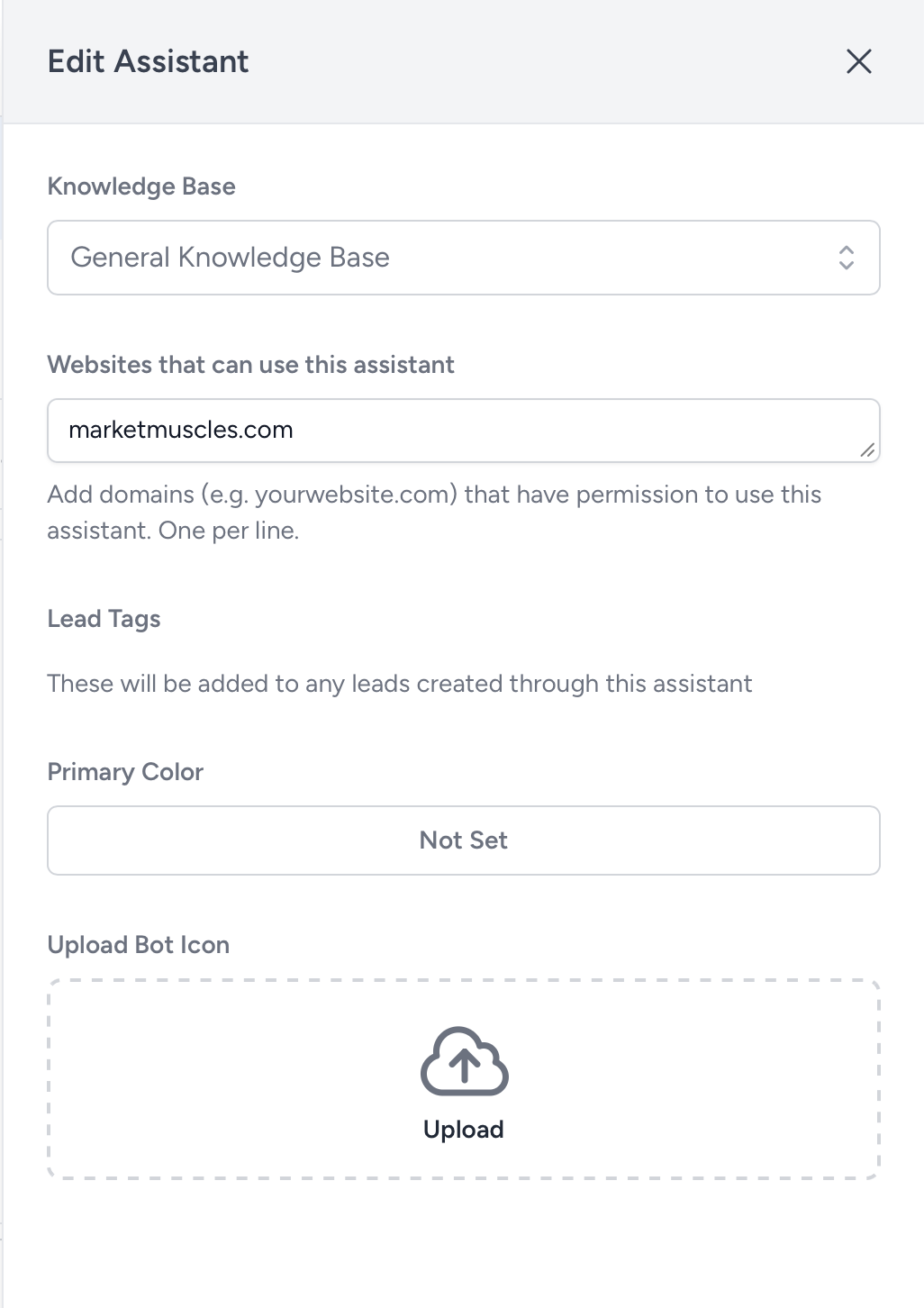Building Out Your AI Assistant
The Key Steps
- Click the Communication dropdown in the left-hand navigation menu on your CRM Dashboard.
- Click the sub-menu item, AI Assistant.
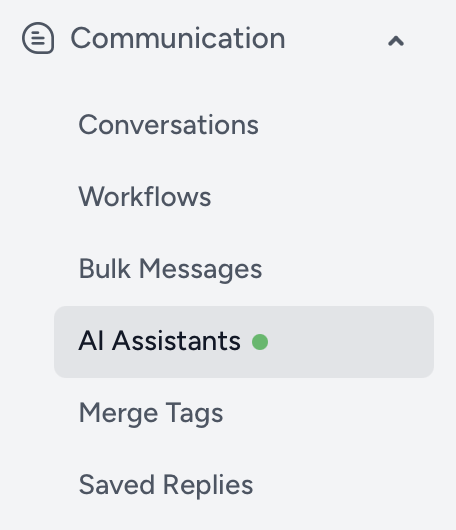
- First, you'll want to build out a Knowledge Base, so click on the Knowledge tab and click the green New Knowledge Base button in the top-right.
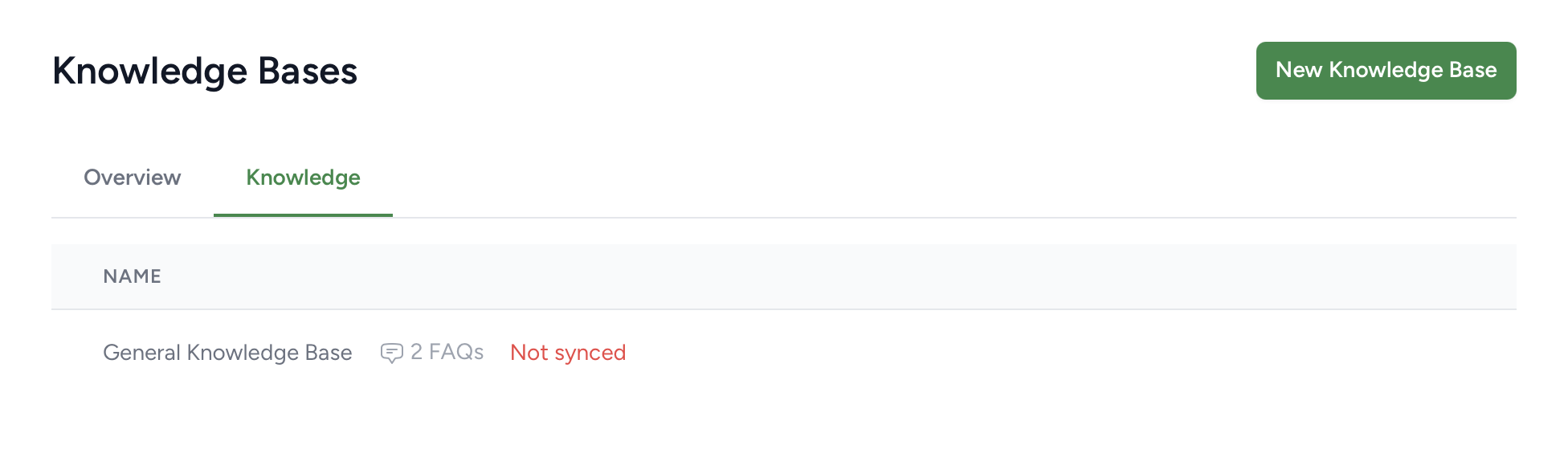
- Enter the desired Name of the Knowledge Base in the pop-up window that will display on the right, then click the green Create Knowledge Base button in the bottom-right.
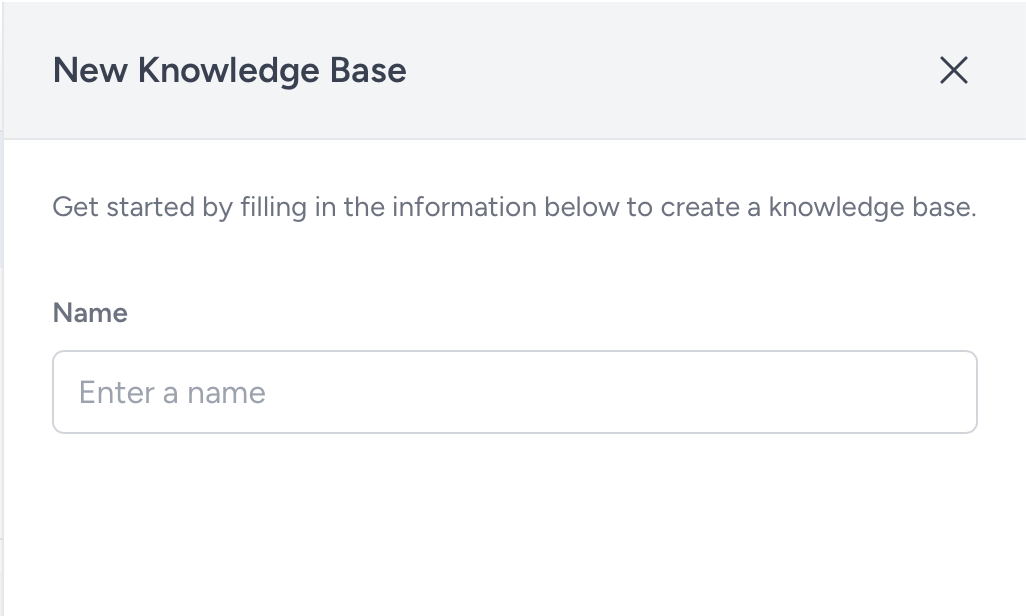
- You'll be directed to a Q&As page where you'll input all the information you want the AI Assistant to have in a Question-and-Answer format.
- An example: Question - What is the lowest age of student your school accepts? Answer - Our school accepts students from 4 years old and above!
- Input your Question and Answer, then click the green Add button.
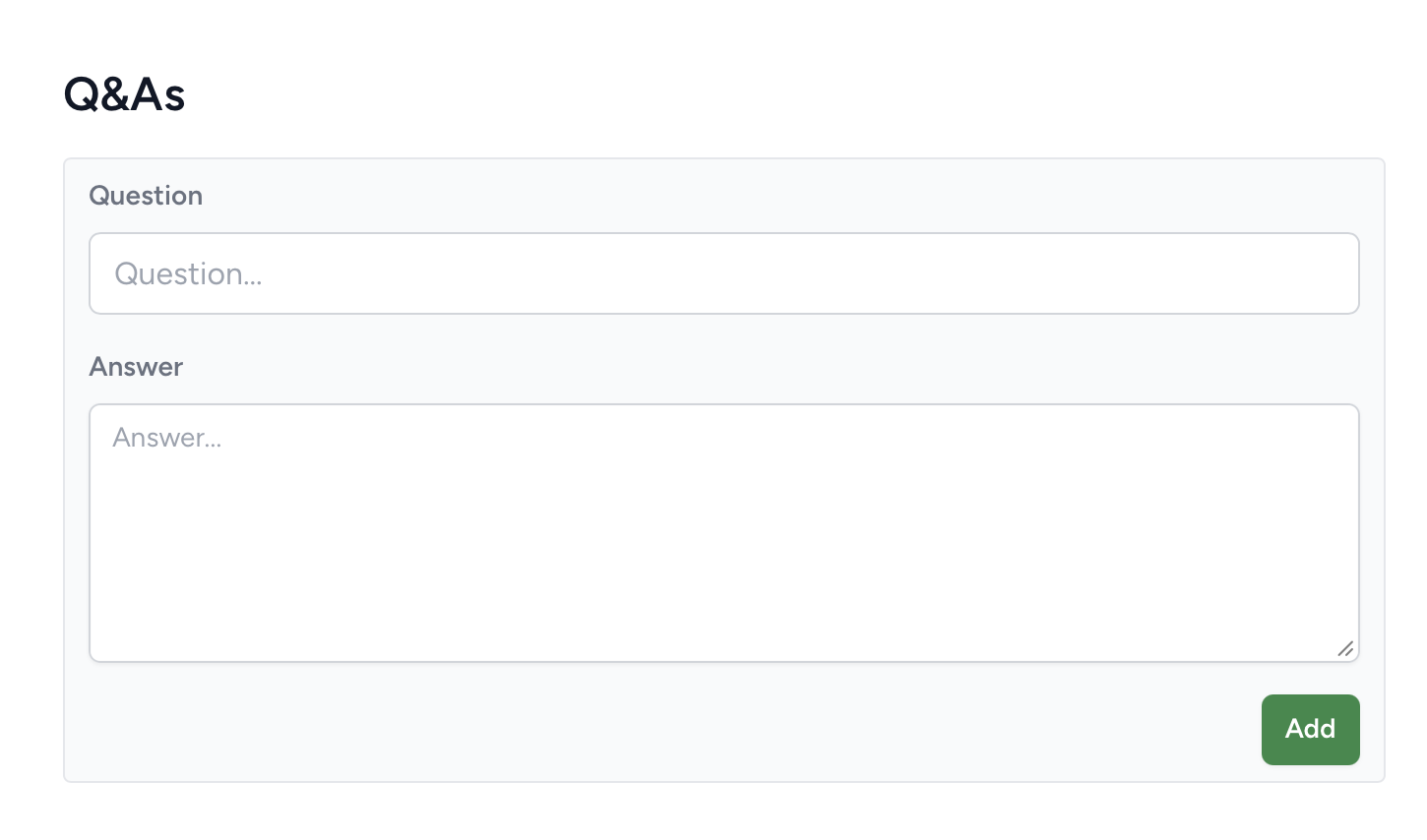
- Once you have all the Q&As added, click the green Save button in the top-right.
- Now you can create your AI Assistant by clicking on the Overview tab and clicking the green New Assistant button in the top-right.
- Enter the desired Name of the Assistant in the pop-up window that will display on the right, then click the green Create Assistant button in the bottom-right.
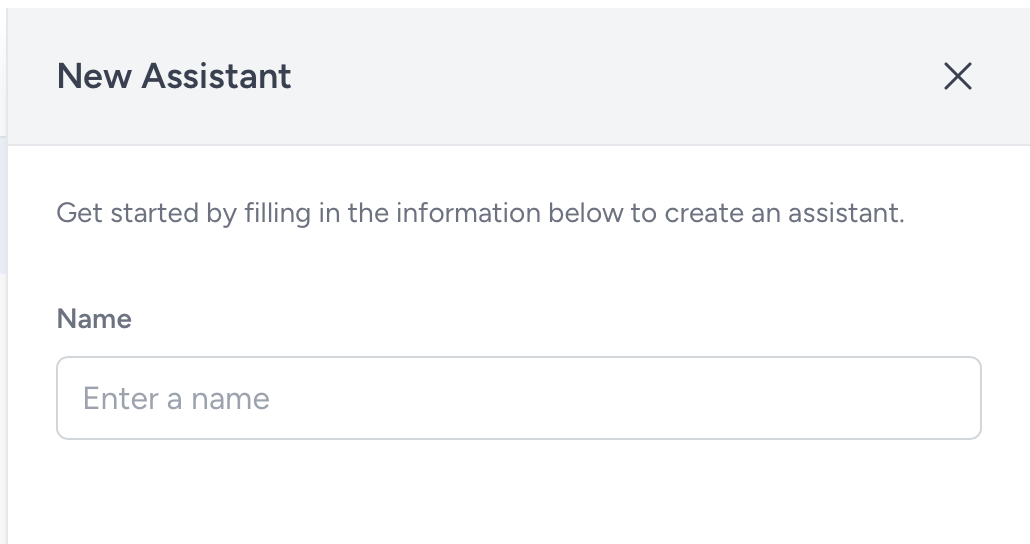
- You'll be directed to a dashboard for your new assistant, where you'll see sections for Recent Chats, Configuration, Embed Code, and a place to the right where you can test your new AI Assistant.
- Click the Edit Assistant button in the top-right to select which knowledge base this AI Assistant is using, and to assign the AI Assistant to a domain.
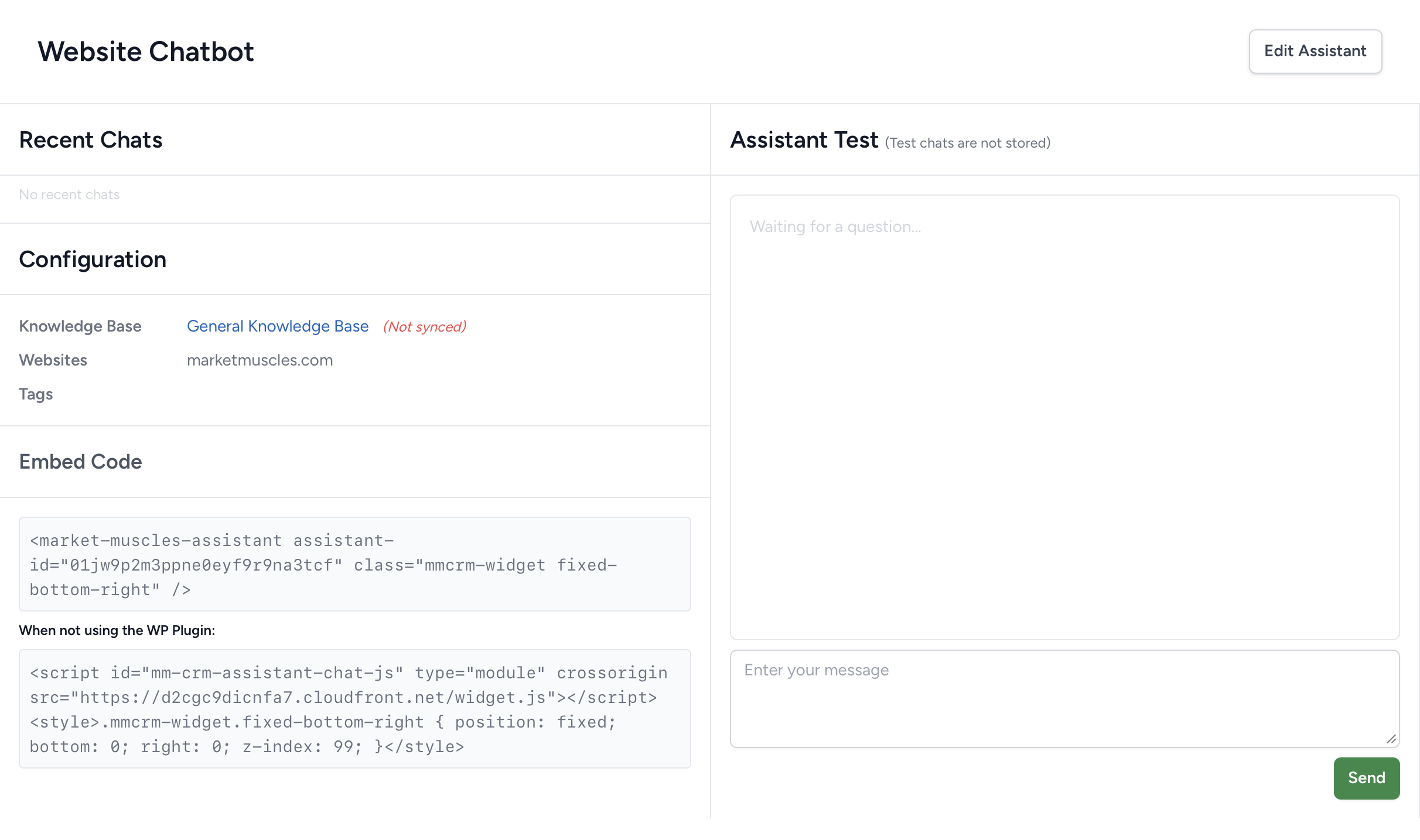
- Click the dropdown under Knowledge Base to assign a Knowledge Base to the AI Assistant.
- Type the domain in which this AI Assistant will be hosted in the text box under Websites that can use this assistant.
- Optionally, select a custom color & upload an avatar for your chatbot for when it's embedded on your website.
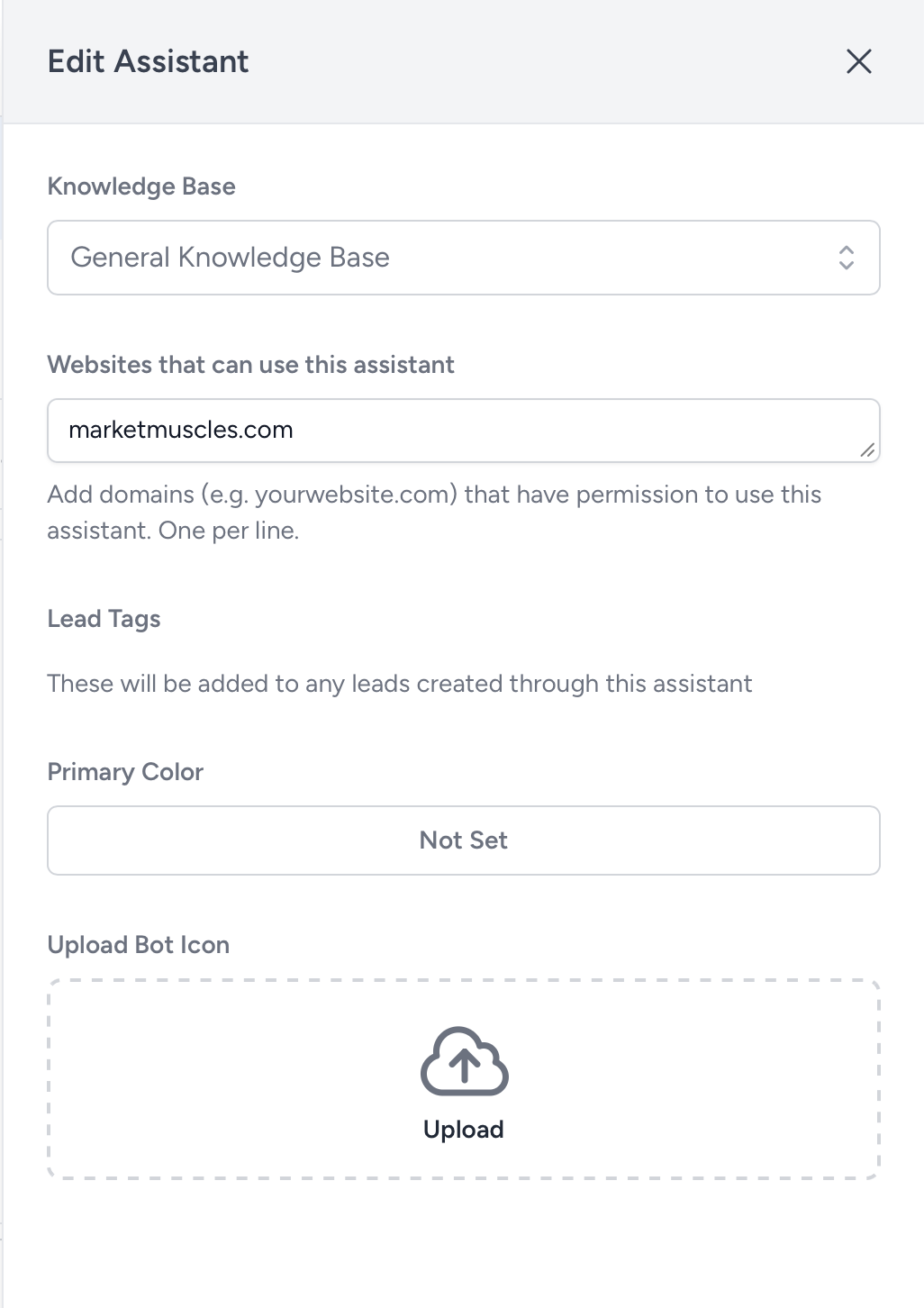
- After you've input all information, click the green Save button on the bottom-right.
- Finally, you'll need to add the AI Assistant to your website. If you have a Market Muscles website, you'll right-click Website in your left-hand navigation menu and open that in a new tab.
- If you are not using a Market Muscles website, copy both codes under Embed Code and add them to your website.
- Click Settings in the left-hand navigation menu in your Website Dashboard.
- Click Marketing in the Settings dropdown.
- Paste both codes with a blank line in between them in the Footer Codes section.
- Click the green Update button in the top-right to add your AI Assistant to your website.
Here is a video walking through these steps: